Ultimate Guide to Expense Tracking with Spreadsheets: Free Templates & Expert Tips
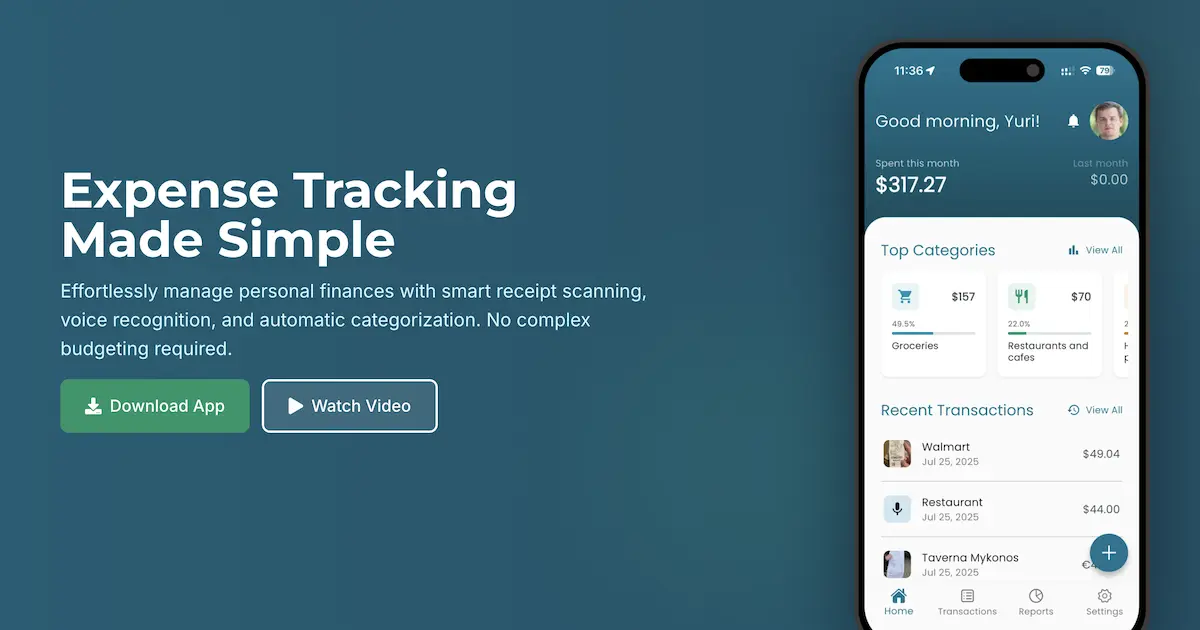
Are you struggling to keep track of where your money goes each month? You’re not alone. According to a recent survey, over 65% of people don’t track their expenses consistently, leading to budget overshoots and financial stress. Spreadsheets remain one of the most powerful and accessible tools for expense tracking, offering flexibility, customization, and valuable insights into your spending habits.
This comprehensive guide will walk you through everything you need to know about setting up and maintaining an effective expense tracking system using spreadsheets, whether you prefer Excel, Google Sheets, or other platforms.
Why Track Your Expenses with Spreadsheets?
Before diving into the how-to, let’s understand the benefits of using spreadsheets for expense tracking:
- Complete customization: Unlike pre-built apps, spreadsheets allow you to design a system that fits your exact needs
- No subscription fees: Most basic spreadsheet software is free or already included in office software you own
- Data ownership: Your financial data remains exclusively on your device or personal cloud storage
- Unlimited history: Keep years of financial data without storage limitations
- Advanced analysis potential: As your financial literacy grows, you can implement more sophisticated calculations
Essential Components of an Expense Tracking Spreadsheet
1. Setting Up Your Spreadsheet Structure
To create an effective expense tracking system, begin with these fundamental components:
- Date column: Record when each expense occurred
- Category column: Classify expenses (e.g., groceries, utilities, entertainment)
- Description column: Add details about each transaction
- Amount column: Track how much was spent
- Payment method column: Record how you paid (credit card, cash, etc.)
- Tags column (optional): Add custom labels for more detailed analysis
- Notes column (optional): Include additional context about expenses
Pro Tip: Create a separate sheet for income tracking to calculate net cash flow easily.
2. Effective Category Systems
Categorizing expenses effectively is crucial for meaningful analysis. Consider these common expense categories:
- Housing: Rent/mortgage, utilities, maintenance, insurance
- Transportation: Gas, public transit, car maintenance, rideshares
- Food: Groceries, dining out, coffee shops, meal deliveries
- Personal Care: Hygiene products, haircuts, clothing
- Health: Insurance premiums, medications, doctor visits
- Entertainment: Streaming services, movies, concerts, hobbies
- Education: Tuition, books, courses, educational software
- Savings & Investments: Retirement contributions, emergency fund additions
- Debt Payments: Credit card payments, loan payments, interest charges
Advanced Strategy: Create both main categories and subcategories for more granular analysis. For example, under “Food,” you might have subcategories for “Groceries,” “Restaurants,” and “Coffee Shops.”
Building Your Expense Tracking Spreadsheet
Step 1: Create Monthly Sheets
Organization is key to successful expense tracking. Structure your spreadsheet with:
- A main “Dashboard” sheet for summaries and visualizations
- Individual monthly sheets for detailed expense entries
- A “Categories” sheet to maintain your category list
- A “Yearly Summary” sheet to track progress across months
This structure makes navigation easier and keeps your data organized as it grows.
Step 2: Set Up Data Validation
To maintain consistency in your tracking:
- Create a dropdown list for categories using Data Validation
- Set up conditional formatting to highlight different expense types (e.g., red for bills, green for income)
- Add data validation rules to prevent entry errors
In Google Sheets, you can create a dropdown by:
- Selecting your category cells
- Clicking Data > Data Validation
- Choosing “List from a range” and selecting your categories list
Step 3: Essential Formulas for Financial Insights
The real power of spreadsheets comes from automation. Here are essential formulas to implement:
Basic Formulas:
- Sum total expenses:
=SUM(range) - Calculate category totals:
=SUMIF(category_range, "Groceries", amount_range) - Find monthly average:
=AVERAGE(range)
Intermediate Formulas:
- Percentage of income spent:
=SUM(expenses_range)/SUM(income_range) - Month-over-month comparison:
=(current_month_total-previous_month_total)/previous_month_total - Running total:
=SUM($B$2:B2)(where B is your amount column)
Advanced Formulas:
- Category spending breakdown:
=SUMIFS(amount_range, date_range, ">="&start_date, date_range, "<="&end_date, category_range, "Groceries") - Conditional counting:
=COUNTIFS(amount_range, ">100", category_range, "Dining") - Pivot tables for multi-dimensional analysis
Formula Example: To calculate what percentage of your total spending goes to groceries:
=SUMIF(C2:C100,"Groceries",D2:D100)/SUM(D2:D100)
(assuming categories are in column C and amounts in column D)
Creating Meaningful Visualizations
Visual representations help identify patterns and make your data more digestible:
1. Pie Charts for Category Analysis
Create a pie chart to visualize how your spending is distributed across categories:
- Select your category totals data
- Insert > Chart > Pie Chart
- Customize to highlight your largest spending areas
2. Bar Charts for Monthly Comparisons
Track spending trends over time with bar charts:
- Select monthly total data
- Insert > Chart > Bar Chart
- Add a trendline to identify patterns
3. Line Graphs for Trend Analysis
Monitor specific categories over time:
- Select time period and category data
- Insert > Chart > Line Chart
- Use this to identify seasonal patterns or behavior changes
Advanced Expense Tracking Techniques
Once you’ve mastered the basics, consider these advanced techniques:
1. Budget Integration
Create a budget comparison system:
- Add a column for budgeted amounts per category
- Calculate variances using:
=actual_amount-budgeted_amount - Use conditional formatting to highlight overbudget categories
- Create a budget performance dashboard
2. Automated Calculations
Save time with automated reports:
- Create summary formulas that automatically populate your dashboard
- Use QUERY functions (Google Sheets) or XLOOKUP (Excel) for dynamic reporting
- Set up month-end summaries that generate automatically
3. Financial Goal Tracking
Monitor progress toward savings goals:
- Create a dedicated section for financial goals
- Track contributions and calculate percentage to completion
- Project completion dates based on contribution rates
Common Challenges and Solutions
Challenge 1: Inconsistent Data Entry
Solution: Create a routine for entering expenses. Consider:
- Setting a daily reminder to update your spreadsheet
- Using the mobile app version of your spreadsheet software for on-the-go updates
- Batch processing receipts weekly at a scheduled time
Challenge 2: Complex Categorization
Solution: Create a “categorization key” sheet that defines exactly what purchases belong in each category, eliminating guesswork.
Challenge 3: Spreadsheet Complexity
Solution: Start simple and add features gradually. Focus first on consistent tracking before implementing advanced analysis.
Challenge 4: Time Consumption
Solution:
- Use keyboard shortcuts to speed up data entry
- Consider using bank statement imports where available
- Set up templates to minimize repetitive setup tasks
Free Expense Tracking Templates
While creating your own spreadsheet from scratch teaches you valuable skills, starting with a template can save time. Consider these options:
- Basic Monthly Budget: Perfect for beginners with simple category tracking
- Detailed Expense Tracker: Includes subcategories and payment method tracking
- Annual Financial Overview: Integrates expense tracking with income and savings goals
To create these templates, set up the structure as outlined above and save a master copy before entering any personal data.
The Limitations of Spreadsheet Expense Tracking
While spreadsheets are powerful, they do have limitations:
- Manual data entry: Requires discipline and time commitment
- Error potential: Mistakes in formulas or data entry can affect results
- Limited mobility: Not always convenient for on-the-go tracking
- Learning curve: Advanced features require spreadsheet knowledge
- No automation: Receipt information must be manually transcribed
- No real-time syncing: Changes on one device may not immediately appear on others
How Receiptix Can Transform Your Expense Tracking
If these limitations are becoming frustrating, Receiptix offers a more streamlined approach to expense tracking. Unlike spreadsheets that require manual data entry, Receiptix uses advanced AI technology to automate the most time-consuming aspects of expense management.
Receiptix stands out with features designed to eliminate common spreadsheet pain points:
- AI-powered receipt scanning: Simply snap a photo and Receiptix extracts all details automatically
- Voice mode expense logging: Record expenses hands-free while on the go
- Item-level expense tracking: Track individual items from receipts, not just totals
- Smart categorization: Automatic sorting based on your spending patterns
- Visual insights: Intuitive charts and graphs without complex formulas
- Multi-currency support: Perfect for travelers or those dealing with multiple currencies
For those who’ve mastered the basics of expense tracking and are ready for a more efficient solution, Receiptix provides the perfect balance of powerful insights and time-saving automation.
Making the Transition: From Spreadsheets to Receiptix
If you’re considering upgrading from spreadsheets to Receiptix, the transition is straightforward:
- Export your historical data: Most spreadsheet programs allow CSV exports
- Import into Receiptix: Upload your financial history
- Start using advanced features: Explore AI-powered insights unavailable in spreadsheets
Learn more about making data-driven financial decisions with your expense data.
Try Receiptix Today
Ready to simplify your expense tracking? Experience the power of Receiptix:
- Download on the App Store - Get Receiptix for your iPhone or iPad
- Get it on Google Play - Download Receiptix for your Android device
- Visit Our Website - Learn more about how Receiptix transforms financial management
Conclusion
Whether you choose to track expenses with spreadsheets or upgrade to an automated solution like Receiptix, the most important thing is consistency. Regular expense tracking provides insights that lead to better financial decisions and greater peace of mind.
Spreadsheets offer an excellent starting point for those who enjoy hands-on financial management and want complete customization. When you’re ready to save time and gain deeper insights, Receiptix provides the perfect next step in your financial journey.
Note: This blog post is for informational purposes only and does not constitute financial advice. Always consult with a financial advisor for personalized guidance.